How Do I View an Ancestor's Descendancy?
The ability to view the descendants of an ancestor is a powerful and valuable feature of OneGreatFamily. A descendancy view can help researchers identify collateral lines to research or can lead to the discovery of living relatives who have descended from a common ancestor.
Viewing the descendants of any ancestor is easy using Genealogy Browser:
1. Launch Genealogy Browser and find the desired ancestor in the pedigree (Starfield View)
2. Select the desired ancestor within the pedigree (Starfield View) by double clicking on the box with the individual's name to put them into the selected individual box in the handprint view.
3. Click on the descendancy icon in the toolbar OR select Starfield-Show Descendancy from the View menu within Genealogy Browser (see images below).
4. The descendants of the selected ancestor will now appear to the left of the pedigree (Starfield View). Navigating and viewing collateral lines in the Starfield View may be slower depending on the number of descendants shown.


When you choose to view the Descendancy of an ancestor, the Starfield view will look like this:
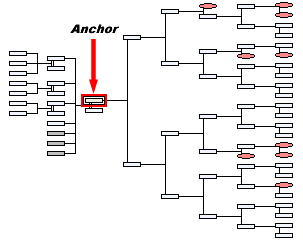
To no longer view the Descendancy, just click the Descendants View button on the Tool Bar: 
We hope you will find OneGreatFamily a useful tool to trace the descendants of your ancestors.
As always, we are happy to help if you have additional questions, so don't hesitate to call 1-877-643-8733 or email if you need assistance.